Viewing Your Side-by-Side ANIMATION:
You should have a Side-by-Side AVI of the desired animation. If you do not, please read through the “Blender: Rendering Stereoscopic Animations using the "Stereoscopic_Camera_1_6_7.py" Addon” post.1. Double click the sView – Movie Player icon on the desktop
2. If you do not have a desktop shortcut for sView – Movie Player, go to Start – All Programs – sView and select sView – Movie Player
3. Open Media – Open Movie… – From One file
4. Navigate to your Side-by-Side animation and open it
 . If this does not fix it please check that your sView settings match the settings below.
. If this does not fix it please check that your sView settings match the settings below.


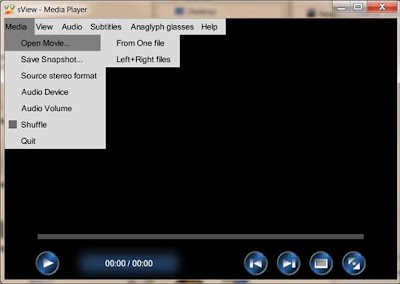
No comments:
Post a Comment