Rendering your Stereoscopic Image
2. Click File – User Preferences
4. Select Object in the left menu
5. Click Install Addon
6. Navigate to stereoscopic_camera-1-6-7.py and click Install Addon
7. There should be a new object in your addons-object lists called Object: Stereoscopic Camera
8. Check the box to the right of Object: Stereoscopic Camera
9. Exit User Preferences
10. Right click select the camera and select the Object Data property (the one that looks like a video camera) 

11. Scroll down to the bottom of the Object Data menu
12. Click Set Stereo Camera
13. Click Create L and R Scene
14. With the center camera selected, change the Editor window to Node Editor
15. In the Node Editor select the Compositing icon and check Use Nodes
16. Press the “delete” key to get rid of existing nodes (you won’t need them)
17. Press “n” to open the Properties Toolbar
18. In the Properties Toolbar under Stereoscopic Presets, ensure that side-by-side is the selected preset
19. Click AddNodes
20. There are 3 Render Layers nodes present, one is not connected to any other nodes, you can delete that one
21. Ensure that the scene in the other 2 Render Layers nodes is set so that on is Left_Camera and the other is Right_Camera
22. In the File Output node change the filetype to jPEG
23. Set the output directory by clicking on the file icon  and navigating to desired output location
and navigating to desired output location
 and navigating to desired output location
and navigating to desired output location
25. Select Image to render current frame


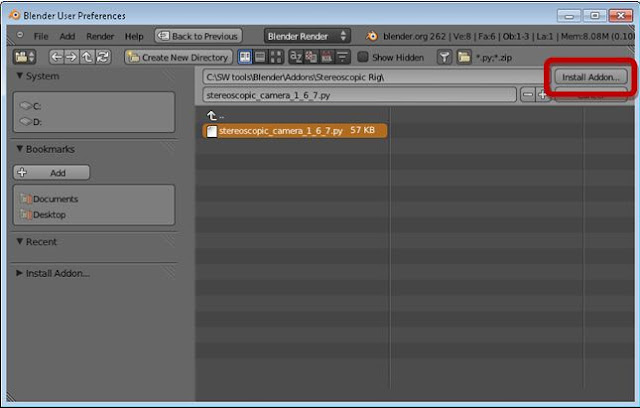

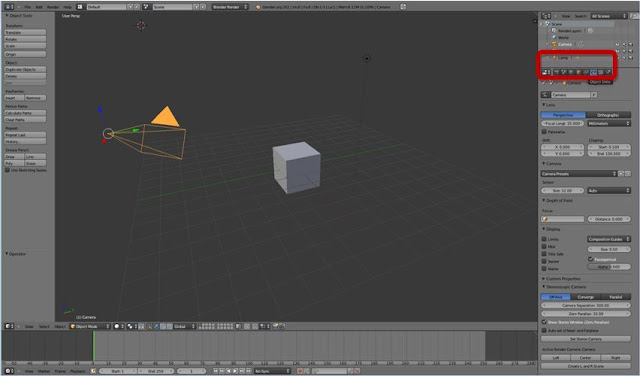









No comments:
Post a Comment